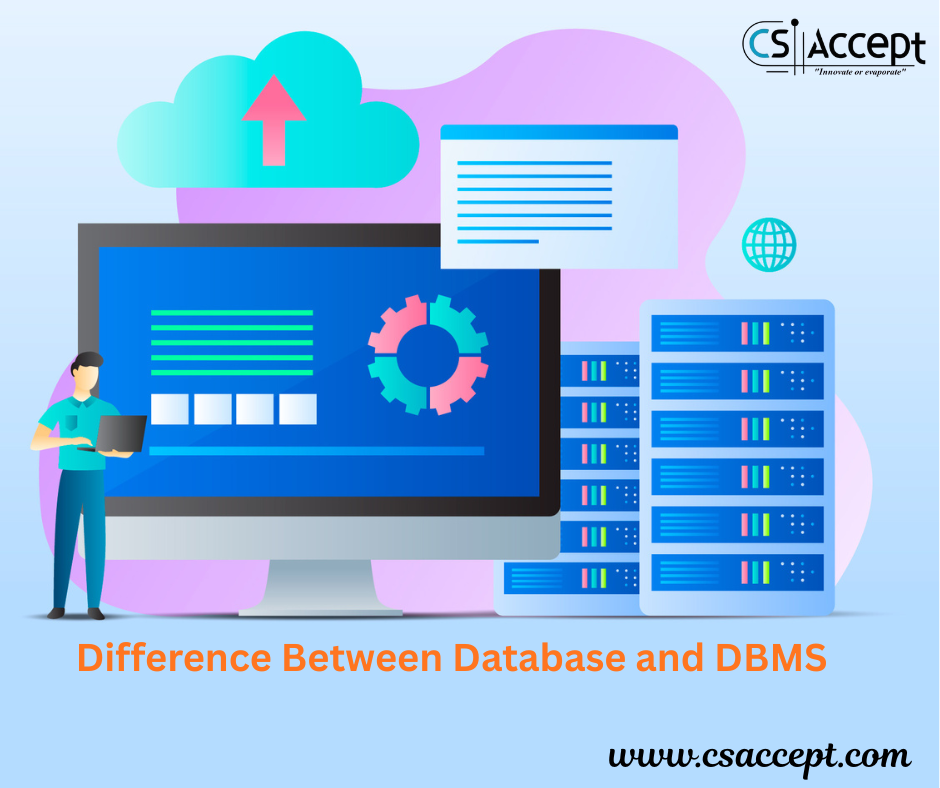HTML Frame Tag (Frameset and Frame Tag Full Details with suitable example)
Introduction HTML Frame Tag
This Special frame structure element create a film set that defines now multiple documents can appear in different frames of a browsers window.
<frameset> tag is used inset of body tag.
Before HTML5, web developers used frames to divide a web page into multiple sections, where each section could display a different HTML document.
The purpose of frames was to make it possible to have one part of a page (like a menu) remain static while other parts (like the main content) changed.
However, frames are now deprecated in HTML5. Modern websites use CSS, JavaScript, or <iframe> for similar layouts.
Still, it’s important to understand frames for historical or academic purposes.
Main Tags Used for Frames
- <frameset> — replaces the <body> tag when frames are used.
- <frame> — defines each individual frame (a section of the browser window).
- <noframes> — provides alternate content for browsers that do not support frames.
-
<frameset> Tag
The <frameset> tag defines how to divide the browser window into frames.
It uses attributes like rows or cols to set the layout.
Syntax:
<frameset rows=”value” cols=”value”>
<frame src=”URL1″>
<frame src=”URL2″>
</frameset>
Attributes of <frameset>
| Attribute | Description | Example |
| rows | Divides the window horizontally (top to bottom). | <frameset rows=”50%,50%”> |
| cols | Divides the window vertically (left to right). | <frameset cols=”30%,70%”> |
| border | Sets the border width of frames. | <frameset cols=”50%,50%” border=”5″> |
| framespacing | Sets space between frames (browser-dependent). | <frameset cols=”50%,50%” framespacing=”10″> |
-
<frame> Tag
Each <frame> tag defines one particular section of the page and loads a specific HTML file into it.
Syntax:
<frame src=”URL” name=”framename”>
Attributes of <frame>
| Attribute | Description | Example |
| src | Specifies the file to display in the frame. | <frame src=”menu.html”> |
| name | Assigns a name to the frame (used with links). | <frame name=”content”> |
| scrolling | Controls scrollbar appearance (yes, no, or auto). | <frame scrolling=”no”> |
| noresize | Prevents the user from resizing the frame. | <frame noresize> |
| marginwidth | Sets left and right margins in pixels. | <frame marginwidth=”10″> |
| marginheight | Sets top and bottom margins in pixels. | <frame marginheight=”10″> |
| frameborder | Controls border visibility (0 or 1). | <frame frameborder=”0″> |
-
<noframes> Tag
The <noframes> tag provides alternative content for browsers that do not support frames.
It is usually placed inside the <frameset>.
Syntax:
<noframes>
<body>
<p>Your browser does not support frames. Please use a modern browser.</p>
</body>
</noframes>
Example 1: Frameset with Columns
This example divides the browser window into two vertical frames (left and right).
<html>
<head>
<title>Frameset Example</title>
</head>
<frameset cols=”30%,70%”>
<frame src=”menu.html” name=”menu”>
<frame src=”content.html” name=”content”>
<noframes>
<body>
<p>Your browser does not support frames.</p>
</body>
</noframes>
</frameset>
</html>
Explanation:
- The window is divided vertically:
- Left Frame (30%) → shows menu.html
- Right Frame (70%) → shows content.html
Example 2: Frameset with Rows
This example divides the window into two horizontal sections (top and bottom).
<html>
<head>
<title>Frameset with Rows</title>
</head>
<frameset rows=”25%,75%”>
<frame src=”header.html” name=”header”>
<frame src=”main.html” name=”main”>
</frameset>
</html>
Explanation:
- The window is divided horizontally:
- Top Frame (25%) → header section.
- Bottom Frame (75%) → main content section.
Example 3: Nested Frameset
You can combine rows and columns together.
<html>
<head>
<title>Nested Frameset Example</title>
</head>
<frameset rows=”30%,70%”>
<frame src=”header.html” name=”header”>
<frameset cols=”25%,75%”>
<frame src=”menu.html” name=”menu”>
<frame src=”content.html” name=”content”>
</frameset>
</frameset>
</html>
Explanation:
- The page is divided into two rows:
- Top row (30%) → Header
- Bottom row (70%) → further divided into two columns:
- Left column → Menu
- Right column → Main content
Important Notes
- Frames are deprecated in HTML5.
- Modern browsers still support them for backward compatibility, but they should not be used in new websites.
- Use <iframe> instead of <frameset> and <frame>.
- Frames can cause:
- Problems with bookmarking pages.
- Difficulty for search engines.
- Accessibility issues for screen readers.
Modern Alternative — <iframe> Example
<html>
<head>
<title>Using Iframe</title>
</head>
<body>
<h2>Iframe Example</h2>
<iframe src=”menu.html” width=”300″ height=”200″ title=”Menu Section”>
</iframe>
</body>
</html>
Summary Table
| Tag | Purpose | Status |
| <frameset> | Divides the page into frames | Deprecated |
| <frame> | Defines each frame and its content | Deprecated |
| <noframes> | Alternate content for unsupported browsers | Deprecated |
| <iframe> | Embeds one page within another (modern use) | Recommended |