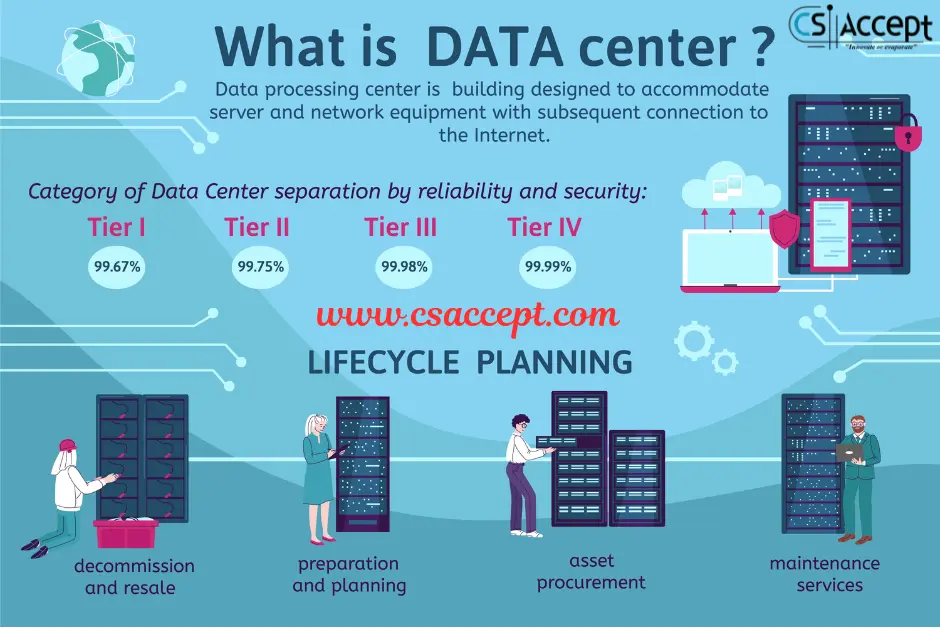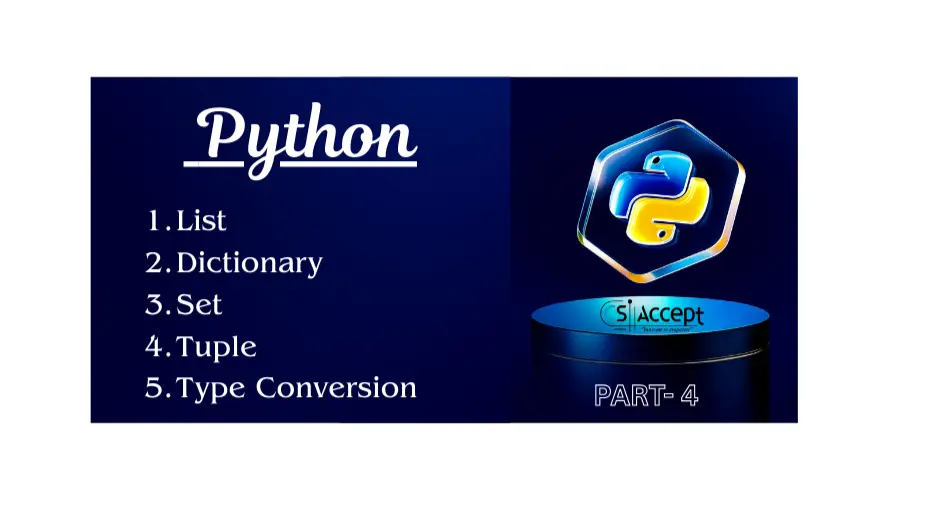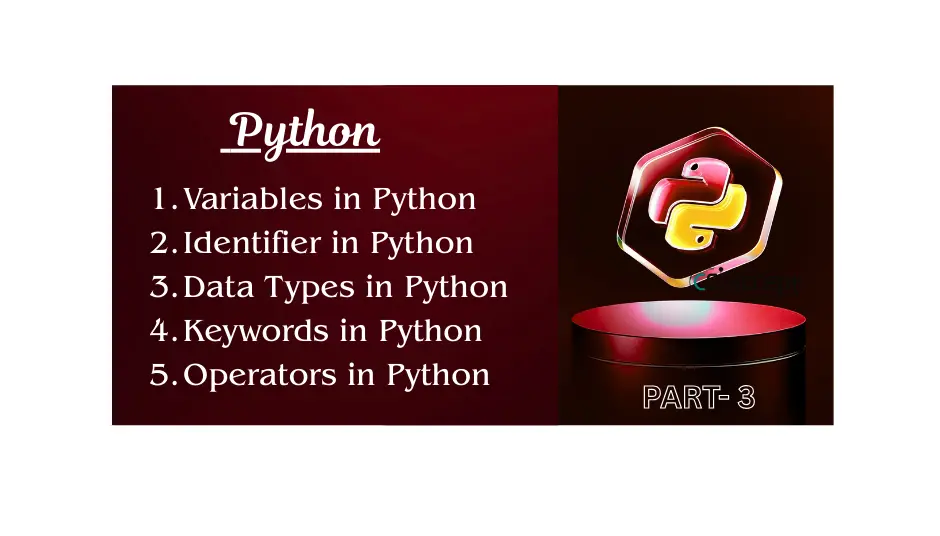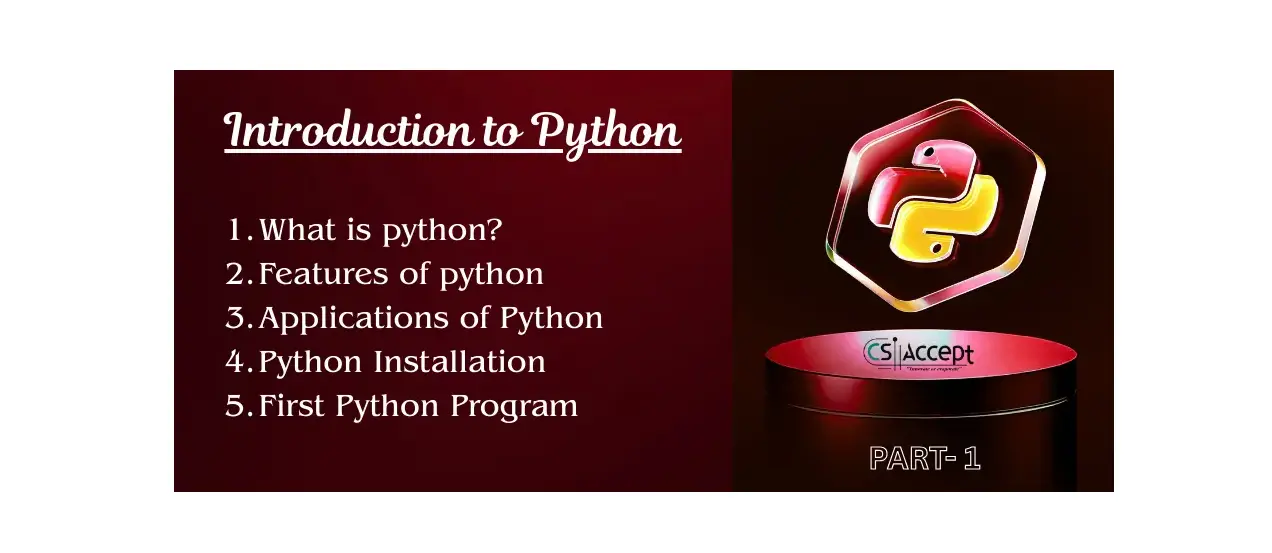Table of Contents
- What is Windows?
- History of Windows
- Features of Windows
- Windows Architecture
- Versions and Editions
- File System and Structure
- User Interface
- Command-Line Interface
- Software and Compatibility
- Windows Services and Components
- Security in Windows
- Networking in Windows
- Windows vs Linux
- Advantages and Disadvantages
- Use Cases of Windows
- Popular Windows Tools and Applications
- Learning and Certification
- Conclusion
1. What is Windows?
Microsoft Windows is a graphical operating system developed by Microsoft Corporation. It provides a user-friendly interface to manage hardware and software resources and enables users to run applications efficiently.
First launched in 1985, Windows has grown into the most widely used operating system in the world, especially in the personal and business computing environments.
2. History of Windows
| Year | Version | Highlights |
|---|---|---|
| 1985 | Windows 1.0 | First GUI-based OS by Microsoft |
| 1995 | Windows 95 | Start menu, plug and play |
| 2001 | Windows XP | Stability, user-friendly |
| 2009 | Windows 7 | Performance and reliability |
| 2015 | Windows 10 | One platform across devices |
| 2021 | Windows 11 | Modern UI, productivity tools |
3. Features of Windows
- Graphical User Interface (GUI) – Intuitive and user-friendly design.
- Multitasking – Run multiple programs simultaneously.
- Virtual Desktops – Allows users to switch between different desktops.
- Cortana – Built-in virtual assistant.
- Microsoft Store – Centralized location to download apps.
- Windows Defender – Built-in antivirus and security tool.
- Automatic Updates – Keeps system secure and current.
- Compatibility – Supports a vast range of hardware and software.
4. Windows Architecture
Windows OS has a layered architecture:
🔸 Components:
- Hardware Layer – Physical components like CPU, RAM, etc.
- Kernel – Manages core operations like memory, processes, devices.
- Executive Services – Provides core OS services (I/O, memory, objects).
- User Mode – Applications and environment subsystems.
- Device Drivers – Interface between hardware and kernel.
- Graphical Subsystem – Windows Manager, GDI, DirectX.
5. Versions and Editions of Windows
🔹 Desktop Versions:
- Windows XP – Legacy OS, still used in some systems.
- Windows 7 – Known for stability and performance.
- Windows 8/8.1 – Touchscreen support.
- Windows 10 – Unified platform, long-term support.
- Windows 11 – Latest version with modern UI and productivity features.
🔹 Server Versions:
- Windows Server 2012/2016/2019/2022 – Used in enterprise environments.
🔹 Editions:
- Home – Basic version for personal use.
- Pro – Advanced features for professionals.
- Enterprise – For large-scale organizations.
- Education – For academic institutions.
6. File System and Structure
- Windows primarily uses:
- NTFS (New Technology File System) – Secure and efficient.
- FAT32 and exFAT – For compatibility with external drives.
Key Folders:
C:\Program Files– Application software.C:\Windows– System files and OS core.C:\Users– User-specific files and settings.C:\System32– Critical system utilities and drivers.
7. User Interface (UI)
- Desktop – Main screen with icons.
- Start Menu – Central hub for programs, settings, power options.
- Taskbar – Quick access to running and pinned applications.
- File Explorer – Browse and manage files.
- Control Panel/Settings – System and device configurations.
8. Command-Line Interface (CLI)
- Command Prompt (CMD) – Legacy text-based interface.
- PowerShell – Advanced automation and scripting tool.
- Windows Terminal – Combines CMD, PowerShell, and WSL (Linux Bash).
9. Software and Compatibility
- Vast support for commercial software: MS Office, Adobe, AutoCAD, etc.
- Gaming: Most games are optimized for Windows (DirectX support).
- Legacy Software: Backward compatibility with older applications.
10. Windows Services and Components
- Task Scheduler – Automate tasks and scripts.
- Registry – Database for configuration settings.
- Services.msc – Manage background processes.
- Event Viewer – Log and audit system events.
11. Security in Windows
- User Account Control (UAC) – Prevents unauthorized changes.
- Windows Defender Antivirus – Real-time protection.
- BitLocker – Full disk encryption (Pro and Enterprise versions).
- Firewall – Filters incoming and outgoing traffic.
12. Networking in Windows
- Easy to connect to LAN, Wi-Fi, and VPN.
- Network and Sharing Center – Manage connections.
- Remote Desktop – Access your PC remotely.
- Workgroup and Domain – User and resource management in networks.
13. Windows vs Linux
| Feature | Windows | Linux |
|---|---|---|
| Source Code | Closed-source | Open-source |
| Cost | Paid | Free |
| Customization | Limited | Highly customizable |
| Security | More vulnerable | More secure |
| User Friendly | Very user-friendly | Requires learning curve |
14. Advantages and Disadvantages
✅ Advantages:
- Easy to use
- Huge software and driver support
- Ideal for gaming and multimedia
- Widespread familiarity
❌ Disadvantages:
- Costly (licensing required)
- More prone to malware
- Frequent updates can disrupt usage
15. Use Cases of Windows
- Personal Computing – Laptops, desktops, tablets.
- Gaming – Best support for AAA games and peripherals.
- Business – Office productivity, accounting, communication.
- Education – Learning tools, e-learning software.
- Software Development – .NET, Visual Studio, cross-platform tools.
16. Popular Windows Tools and Applications
| Application | Purpose |
|---|---|
| Microsoft Office | Word, Excel, PowerPoint |
| Edge Browser | Web browsing |
| Notepad / Notepad++ | Text editing and coding |
| Paint / Paint 3D | Drawing and image editing |
| File Explorer | File management |
| Visual Studio | Software development |
| Teams / Skype | Communication |
17. Learning and Certification
Online Resources:
- Microsoft Learn
- Windows IT Pro Blog
- [Udemy, Coursera] – Courses on Windows administration
Certifications:
- MTA (Microsoft Technology Associate)
- MCSA (Microsoft Certified Solutions Associate) (retired)
- Microsoft Certified: Windows Client
- Microsoft Certified: Azure Fundamentals (for hybrid cloud knowledge)
18. Conclusion
Windows OS is a dominant and versatile operating system that balances usability, power, and compatibility. It is suitable for beginners, professionals, businesses, and gamers alike. From running your favorite applications to managing enterprise networks, Windows remains a cornerstone of modern computing.